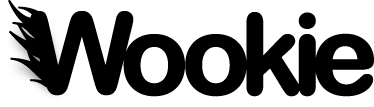This page documents the various ways of running Wookie. See also the Server Administration documentation for more details on initial server configuration such as security settings.
Running Wookie in "standalone" mode¶
The quickest way to run Wookie is in "standalone" mode; in this mode Wookie uses a local database and embedded server. This is a good way to experiment with Wookie in development.
To run Wookie in standalone mode:
cd PROJECT_HOME_DIRECTORY ant run
The first time you run wookie (or compile it) any required libraries will be downloaded, this can take some time and requires a network connection.
Note that by default, wookie will clean the database each time it is run, this ensures that your development environment starts in a consistent state. However, any modifications you have made to the database during previous runs will be lost.
To run the development server without cleaning the database you need to set initDB=false. See the next section for more details.
Once the server is running go to http://localhost:8080/wookie
If you want to start with a completely clean build then use:
cd PROJECT_HOME_DIRECTORY ant clean-build run
Note that running in standalone mode uses a number of defaults, including a default admin user name and password, and a default API key, all of which should be changed on a server that is publicly available; see the Server Administration guide for more details.
Running options¶
To set run mode options you can either add properties to the local.build.properties file or you can pass properties in via the command line using -Drun.args="
-Drun.args="port=8080 initDB=false"
Available properties are:
| Property | Values | Description | Default |
|---|---|---|---|
| initDB | True or False | Initialise the DB to a default configuration | True |
| port | Integer | Set the port on which the server is to run | 8888 |
Running Wookie with Tomcat and MySQL¶
The following will compile and run the server in Tomcat with a specified RDBMS using JPA persistence. The database schema can be defined and populated on launch, however you must have previously done the following:
- Obtained a JDBC driver jar file for the database,
- created an empty database for Wookie's persistent storage, and
- have valid database credentials to access it.
Make the following changes to configure build.properties, (substituting CATALINA_HOME with the absolute or relative path to Tomcat's installation directory and specifying the database driver, url, type and credentials connection information):
widget.deploy.dir=CATALINA_HOME/webapps/wookie/deploy servletEngine.webapp.dir=CATALINA_HOME/webapps servletEngine.container.lib.dir=CATALINA_HOME/lib servletEngine.context.conf.dir=CATALINA_HOME/conf/Catalina/localhost wookie.persistence.manager.type=jpa wookie.db.user=java wookie.db.password=java wookie.db.driver=com.mysql.jdbc.Driver wookie.db.uri=jdbc:mysql://localhost:3306/widgetdb wookie.db.type=mysql jdbc.driver.path=../mysql-connector-java-5.1.7.jar
The wookie.db.type setting can accept the following values: db2, derby, hsqldb, mssql, mysql, mysql5, oracle, oracle9, oracle10, postgresql, and sybase. The jdbc.driver.path setting can be absolute or relative file path to the driver jar archive.
To ensure the configuration changes are propagated into the Wookie build artifacts, perform a full clean build after changing build.properties:
cd PROJECT_HOME_DIRECTORY ant clean-build deploy-webapp
To force Wookie to define or reset the database schema on the first start, use the following commands to start the Tomcat server:
cd PROJECT_HOME_DIRECTORY export CATALINA_OPTS="-Dwidget.persistence.manager.initstore=true" CATALINA_HOME/bin/startup.sh
To shutdown the Wookie Tomcat server and clear the initialization flag:
cd PROJECT_HOME_DIRECTORY CATALINA_HOME/bin/shutdown.sh export CATALINA_OPTS=
There are also SQL scripts for all of the valid database configurations built as part of Wookie that can be used to initialize the database schema manually if desired. These are located here:
build/classes/org/apache/wookie/beans/jpa/db2-wookie-schema.sql build/classes/org/apache/wookie/beans/jpa/derby-wookie-schema.sql build/classes/org/apache/wookie/beans/jpa/hsqldb-wookie-schema.sql build/classes/org/apache/wookie/beans/jpa/mssql-wookie-schema.sql build/classes/org/apache/wookie/beans/jpa/mysql5-wookie-schema.sql build/classes/org/apache/wookie/beans/jpa/mysql-wookie-schema.sql build/classes/org/apache/wookie/beans/jpa/oracle10-wookie-schema.sql build/classes/org/apache/wookie/beans/jpa/oracle9-wookie-schema.sql build/classes/org/apache/wookie/beans/jpa/oracle-wookie-schema.sql build/classes/org/apache/wookie/beans/jpa/postgresql-wookie-schema.sql build/classes/org/apache/wookie/beans/jpa/sybase-wookie-schema.sql
The Wookie server will populate the newly initialized database with seed data to complete the process when started.
You will need to create a user with the role "widgetadmin" in your tomcat installation. For example, add the following to tomcat-users.xml:
<role rolename="widgetadmin"/><user username="java" password="java" roles="widgetadmin"/>
(Where "java" is your own admin username and password. See also the server administration guide for other security information)
If you have previously used Wookie in standalone deployment, to ensure the right scripts are included in the build you need to run:
ant clean-build
Then to build and deploy the webapp, run:
ant deploy-webapp
You can then start Tomcat as usual.
To access the administration menu (http://localhost:8080/wookie/admin) use the username 'java' and password 'java'.
If you want to start with a completely clean build then use:
ant clean-build deploy-webapp
Running Wookie with a security manager¶
NOTE: This section was written before moving from Hibernate to OpenJPA/JCR and so some of these instructions may no longer be correct.
If you are running Wookie with a security manager you will have to grant some permissions to get Wookie running properly. Otherwise you are likely to run into this of a similar error:
SEVERE: Exception sending context initialized event to listener instance of class org.apache.wookie.server.ContextListener java.security.AccessControlException: access denied (java.util.PropertyPermission user.dir read) at ...
If you can't turn off the security manager but don't really care about it, you can consider to replace to contents of the policy file (in Tomcat this is typically $TOMCAT_HOME/conf/catalina.policy, Ubuntu users will find the policy files in /etc/tomcat6/policy.d/) with the grant all statement:
grant { permission java.security.AllPermission; };
This is not a recommended way of working for a production environment, because it effectively means turning off security alltogether.
Another option is to properly configure the security policy file. Below is a list of permissions that Wookie needs. Most of these are for Hibernate that needs to generate 'enhanced' classes at runtime.
// fixes access denied (java.util.PropertyPermission user.dir read) grant { permission java.util.PropertyPermission "*", "read,write"; }; // fixes access denied (java.io.FilePermission TOMCAT_HOME\bin\local.widgetserver.properties read) grant { permission java.io.FilePermission "<<ALL FILES>>", "read, write"; }; // fixes access denied (java.net.SocketPermission localhost resolve) grant { permission java.net.SocketPermission "*", "resolve,connect"; }; // fixes access denied (java.lang.RuntimePermission accessClassInPackage.org.apache.catalina) // fixes access denied (java.lang.RuntimePermission accessDeclaredMembers) // fixes access denied (java.lang.RuntimePermission getProtectionDomain) grant { permission java.lang.RuntimePermission "accessClassInPackage.org.apache.catalina"; permission java.lang.RuntimePermission "accessDeclaredMembers"; permission java.lang.RuntimePermission "getProtectionDomain"; }; // fixes access denied (java.lang.reflect.ReflectPermission suppressAccessChecks) grant { permission java.lang.reflect.ReflectPermission "suppressAccessChecks"; };
Note that some of these fixes are still not very strict, which means that if you are really concerned to limit permissions as much as possible, you need to define stricter rules, but it's a start and should get your Wookie instance up-and-running.
For more information how to do this in Tomcat, see the Tomcat Security Manager HOW-TO
Running Wookie using embedded Jackrabbit JCR¶
Wookie by default uses OpenJPA for persistence, however you can also use JCR. This is not part of the standard build and distribution of Wookie, so first you need to build the module, then include it in Wookie's dependencies.
The first step is to build and publish the core Wookie server code, as the JCR module build process depends on being able to find it using Ivy.
cd PROJECT-HOME-DIRECTORY ant publish-local
Next you need to build and publish the JCR module:
cd modules/jcr ant publish-local
Uncomment the lines in the main ivy.xml file to require the JCR jar when building Wookie, and the next time you build Wookie the wookie-jcr jar will be included, enabling you to switch to JCR persistence.
The following property is used to switch the standalone or Tomcat deployed servers to utilize JCR for persistence via an embedded JCR instance:
wookie.persistence.manager.type=jcr
Additional properties must be configured to specify the desired JCR root node path and credentials for tomcat deployments:
wookie.repository.user=java wookie.repository.password=java wookie.repository.rootpath=/wookie wookie.repository.workspace=default
These replace the wookie.db.* and jdbc.drive.path settings above, but otherwise the instructions apply for the JCR configuration.
Running Wookie with other configurations¶
Other configurations of Wookie can also be run; the main requirements are a servlet container and a database.
Database connections can be set up using either JPA (Java Persistence API) or JCR; the configuration details are set in build.properties. Additional configuration for advanced use can be found in org.apache.wookie.beans.jpa/peristence.properties. The database schema and mappings is located in etc/ddl-schema.
The deploy-webapp task can be used to deploy Wookie to any servlet container application.
Running Wookie in a virtual host configuration¶
To run Wookie using a virtual host configuration - for example, to run Wookie on http://localhost:8080/wookie, but with the external URL http://my.wookie.org/wookie - you need to set the following properties in widgetserver.properties or local.widgetserver.properties:
widget.server.scheme=http widget.server.hostname=my.wookie.org widget.server.port=80
Note you need to set your proxy configuration separately:
widget.proxy.scheme=http widget.proxy.hostname=my.wookie.org widget.proxy.port=80
Note that it is not currently possible to alter the servlet context name using a virtual host (e.g. mapping http://wookie.me.org to /wookie).